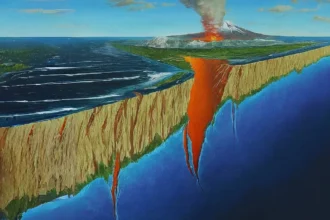Photoshop AI is a set of AI-powered tools that can be used to enhance your images, remove objects, create artistic effects, and fill in empty spaces.
Neural Filters
Neural Filters are a set of AI-powered tools that can be used to enhance your images, remove objects, and create artistic effects. To use a Neural Filter, go to Filter > Neural Filters. Select the filter you want to use and adjust the settings to your liking.
Here are some specific examples of how you can use Neural Filters:
- Remove unwanted objects: Neural Filters can be used to easily remove unwanted objects from your images, such as power lines, people, and blemishes. For example, you could use the Remove Objects filter to remove a person from a photo of a landscape.
- Enhance your subjects: Neural Filters can also be used to enhance your subjects, such as sharpening their eyes and teeth, smoothing their skin, and adjusting their lighting. For example, you could use the Super Resolution filter to make a portrait look sharper and more detailed.
- Create artistic effects: Neural Filters can be used to create a variety of artistic effects, such as turning your photos into paintings, sculptures, and cartoons. For example, you could use the Style Transfer filter to turn a photo of a person into a painting in the style of Van Gogh.
Generative Fill
Generative Fill is a new AI-powered tool that can be used to fill in selected areas of an image with new content. To use Generative Fill, select the area of the image you want to fill in and go to Edit > Content-Aware Fill > Generative Fill. Type in a description of what you want to see generated in the selected area and Photoshop will generate several different options for you to choose from.
Here are some specific examples of how you can use Generative Fill:
- Fill in empty spaces: Generative Fill can be used to fill in empty spaces in your images, such as a blank sky or a missing object. For example, you could use Generative Fill to fill in a blank sky in a landscape photo with clouds.
- Create new compositions: Generative Fill can also be used to create new compositions by combining different elements from different images. For example, you could use Generative Fill to combine the head of one person from one photo with the body of another person from another photo.
Tips for using Photoshop AI
Here are a few tips for using Photoshop AI:
- Use high-quality images: Photoshop AI works best with high-quality images. If you are using a low-quality image, the results may not be as good.
- Be specific: When using Generative Fill, be as specific as possible in your description of what you want to see generated. This will help Photoshop to generate the best possible results.
- Experiment: Don’t be afraid to experiment with different Neural Filters and settings. There is no right or wrong way to use Photoshop AI, and the best way to learn is by experimenting.
Conclusion
Photoshop AI is a powerful tool that can be used to create amazing images. However, it is important to remember that it is still under development, so some of the features may not work perfectly all the time. With a little practice, however, you can learn to use Photoshop AI to enhance your images, remove objects, create artistic effects, and fill in empty spaces.tunesharemore_vert