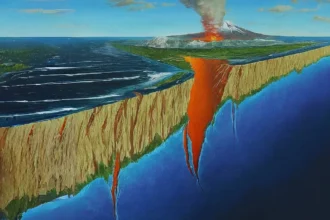To reconnect your Shark robot to Wi-Fi, you can follow these steps:
- Make sure your Shark robot is fully charged.
- Make sure your Shark robot is within range of your Wi-Fi router.
- Press and hold the Dock and Clean buttons on your Shark robot until the Wi-Fi light starts blinking.
- Open the SharkClean app on your phone.
- Tap the menu icon in the top left corner of the app.
- Tap “Settings.”
- Tap “Wi-Fi Settings.”
- Select your Wi-Fi network and enter your password.
- Tap “Connect.”
Your Shark robot will now be reconnected to Wi-Fi.
If you are having trouble reconnecting your Shark robot to Wi-Fi, you can try the following:
- Restart your Shark robot and your Wi-Fi router.
- Move your Shark robot closer to your Wi-Fi router.
- Make sure you are entering the correct Wi-Fi network name and password.
- Try resetting your Shark robot to factory default settings.
To reset your Shark robot to factory default settings, follow these steps:
- Press and hold the Dock and Clean buttons on your Shark robot for 10 seconds.
- Release the buttons when you hear a beep.
- Your Shark robot will now be reset to factory default settings.
Once your Shark robot has been reset, you can try reconnecting it to Wi-Fi again. If you are still having trouble, contact Shark customer support for assistance.