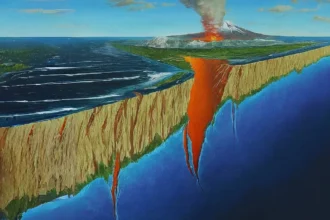To download Photoshop Beta AI, you need to have a Creative Cloud subscription. You can sign up for a free trial if you don’t have one. Once you have a subscription, follow these steps:
- Open the Creative Cloud desktop app.
- Click the Beta apps tab on the left side of the window.
- Find Photoshop (Beta) and click the Install button.
- The Photoshop Beta AI app will be installed on your computer.
Once the app is installed, you can launch it and start using the new AI features.
Note: The Photoshop Beta AI app is still under development, so you may encounter some bugs or issues. If you find any problems, please report them to Adobe so that they can be fixed.
How to use Generative Fill in Photoshop Beta AI
Generative Fill is a new AI feature in Photoshop Beta AI that allows you to create, add, remove, or replace images in Photoshop with simple text prompts. To use Generative Fill, follow these steps:
- Open the image that you want to edit in Photoshop Beta AI.
- Select the Edit menu and then select Generative Fill.
- In the Generative Fill panel, enter a text prompt describing the image that you want to generate. For example, you could enter “a cat sitting on a beach” or “a mountain landscape with a river flowing through it”.
- Click the Generate button.
- Photoshop Beta AI will generate a new image based on your text prompt. You can then edit the image as needed.
Generative Fill is a powerful tool that can help you to create realistic and creative images quickly and easily. It is still under development, but it has the potential to revolutionize the way that we edit and create images.