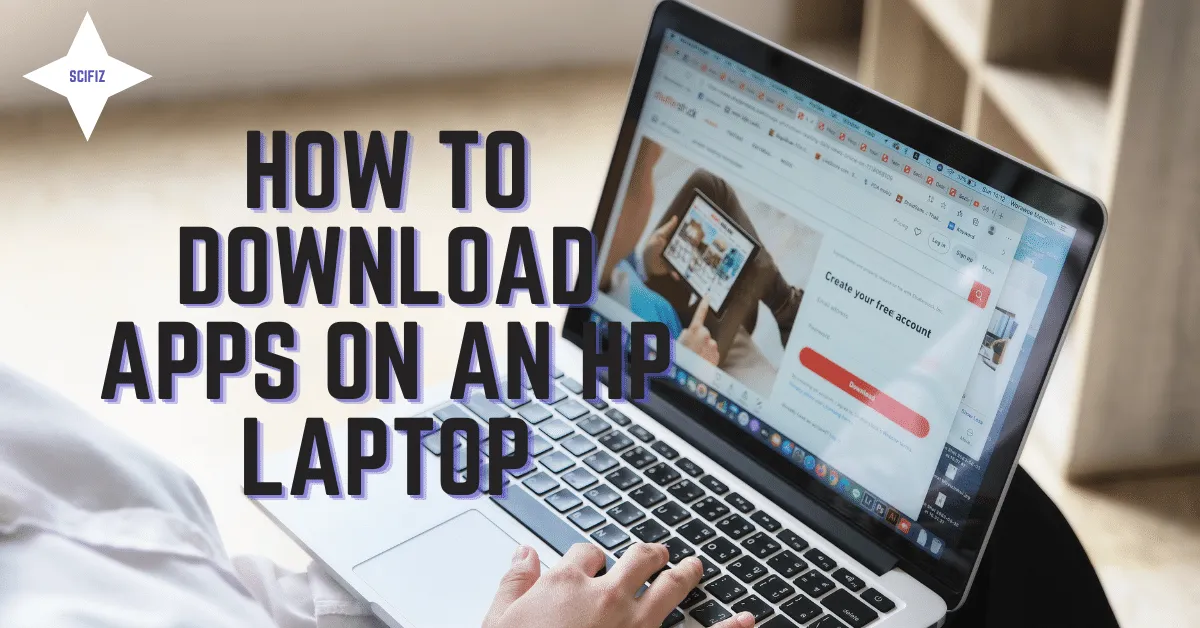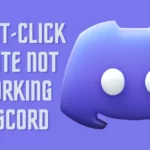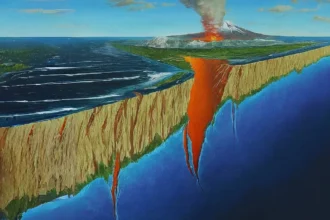HP laptops are popular for their affordability, performance, and reliability. They come with a variety of pre-installed apps, but you can also download and install additional apps from the Microsoft Store or other websites.
Here are two ways to download apps on an HP laptop:
Download Apps from the Microsoft Store
The Microsoft Store is the official app store for Windows 10 and Windows 11. It offers a wide variety of apps, including games, productivity apps, creative apps, and more.
To download apps from the Microsoft Store, follow these steps:
- Open the Microsoft Store app.
- Browse the selection of apps or search for a specific app.
- Once you have found the app you want to download, click on it.
- Click on the “Get” button.
- The app will be downloaded and installed on your laptop.
Download Apps from Other Websites
You can also download apps from other websites, such as the websites of the app developers. However, it is important to be careful when downloading apps from third-party websites. Make sure that the website is reputable and that the app is safe to download.
To download apps from other websites, follow these steps:
- Open a web browser and go to the website of the app developer.
- Find the app you want to download and click on it.
- Click on the “Download” button.
- The app will be downloaded to your laptop.
- Once the app is downloaded, double-click on the file to install it.
How to Manage Apps on Your HP Laptop
Once you have downloaded and installed apps on your HP laptop, you can manage them using the Settings app. To do this, follow these steps:
- Open the Settings app.
- Click on “Apps”.
- You will see a list of all of the apps installed on your laptop.
- To uninstall an app, click on it and then click on the “Uninstall” button.
- To update an app, click on it and then click on the “Update” button.
Tips for Downloading Apps on an HP Laptop
Here are a few tips for downloading apps on an HP laptop:
- Only download apps from trusted sources, such as the Microsoft Store or the websites of the app developers.
- Be careful when downloading apps from third-party websites. Make sure that the website is reputable and that the app is safe to download.
- Read the reviews of an app before downloading it. This can help you to avoid downloading apps that are buggy or unsafe.
- Keep your apps updated. Developers often release updates to fix bugs and add new features.
- Uninstall apps that you no longer use. This will free up space on your laptop and improve its performance.
Conclusion
Downloading apps on an HP laptop is a simple process. By following the steps above, you should be able to download and install apps on your laptop in no time. Just be sure to only download apps from trusted sources and to keep your apps updated.