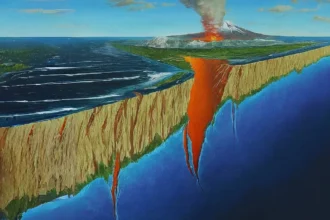To connect your Shark robot to Wi-Fi, you will need the SharkClean app, which is available for free on the App Store and Google Play.
- Download and install the SharkClean app on your phone.
- Create an account or sign in to your existing account.
- Tap the “+” icon to add a new robot.
- Select your Shark robot model from the list.
- Press and hold the Dock and Max buttons on your Shark robot until you hear a beep.
- Connect your phone to the Shark robot’s Wi-Fi network.
- Enter your home Wi-Fi network name and password.
- Tap “Connect.”
Your Shark robot will now be connected to Wi-Fi. You can now use the SharkClean app to control your robot, schedule cleanings, and view cleaning history.
Here are some additional tips for connecting your Shark robot to Wi-Fi:
- Make sure your Shark robot is fully charged.
- Make sure your Shark robot is within range of your Wi-Fi router.
- If you are having trouble connecting, try restarting your Shark robot and your Wi-Fi router.
- If you are still having trouble, contact Shark customer support for assistance.
Troubleshooting:
If you are having trouble connecting your Shark robot to Wi-Fi, here are a few things you can try:
- Make sure you are entering the correct Wi-Fi network name and password.
- Try restarting your Shark robot and your Wi-Fi router.
- Try moving your Shark robot closer to your Wi-Fi router.
- If you are still having trouble, contact Shark customer support for assistance.