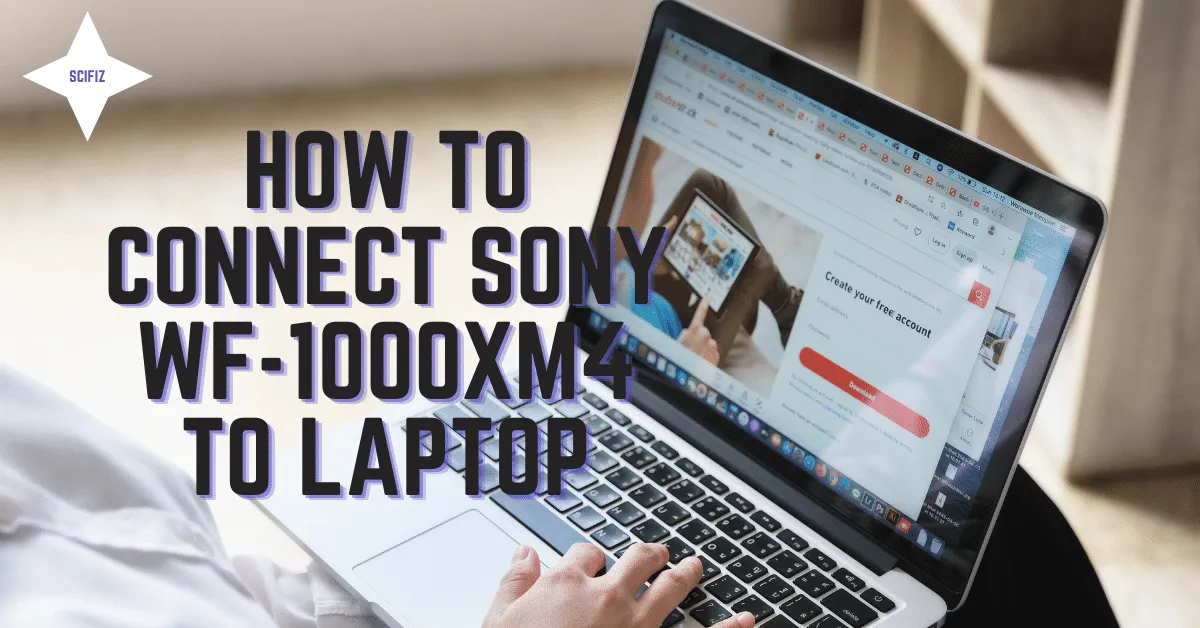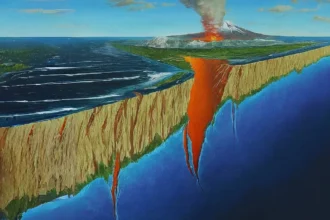The Sony WF-1000XM4 are a popular pair of wireless earbuds that can be connected to a variety of devices, including laptops. To connect the Sony WF-1000XM4 to your laptop, you will need to use Bluetooth.
Steps to Connect Sony WF-1000XM4 to Laptop
Step 1: Turn on the Sony WF-1000XM4
To turn on the Sony WF-1000XM4, press and hold the touch sensor on both earbuds for a few seconds. The earbuds will beep when they are turned on.
Step 2: Open the charging case
Once the Sony WF-1000XM4 are turned on, open the charging case. The earbuds will automatically enter pairing mode.
Step 3: Enable Bluetooth on your laptop
To enable Bluetooth on your laptop, open the Settings app and click on “Devices”. Then, click on the “Bluetooth & other devices” tab and toggle the “Bluetooth” switch to “On”.
Step 4: Pair the Sony WF-1000XM4 with your laptop
Once Bluetooth is enabled on your laptop, open the list of available devices and select the “Sony WF-1000XM4”. If you are prompted to enter a passcode, enter “0000”.
Step 5: Connect the Sony WF-1000XM4 to your laptop
Once the Sony WF-1000XM4 are paired with your laptop, they will automatically connect. You can verify that the earbuds are connected by looking for the “Connected” status next to the “Sony WF-1000XM4” in the list of available devices.
Tips for Connecting the Sony WF-1000XM4 to a Laptop
Here are a few tips for connecting the Sony WF-1000XM4 to a laptop:
- Make sure that the Sony WF-1000XM4 are in pairing mode before trying to connect them to your laptop. To do this, open the charging case.
- Make sure that Bluetooth is enabled on your laptop.
- If you are having trouble connecting the Sony WF-1000XM4 to your laptop, try restarting your laptop and the earbuds.
- If you are still having trouble connecting the Sony WF-1000XM4 to your laptop, you can try resetting the earbuds. To do this, press and hold the touch sensor on both earbuds for 7 seconds. The earbuds will beep twice when they are reset.
Troubleshooting Tips
If you are having trouble connecting the Sony WF-1000XM4 to your laptop, here are a few troubleshooting tips:
- Make sure that the Sony WF-1000XM4 are charged.
- Make sure that the Sony WF-1000XM4 are within range of your laptop. The maximum range for Bluetooth is 10 meters.
- Try moving the Sony WF-1000XM4 closer to your laptop.
- Try restarting your laptop and the earbuds.
- Try resetting the earbuds.
- Try updating the Bluetooth drivers on your laptop.
- Try disabling other Bluetooth devices that you are not using.
Conclusion
Connecting the Sony WF-1000XM4 to a laptop is a simple process. However, if you are having trouble connecting the earbuds to your laptop, try the troubleshooting tips above.